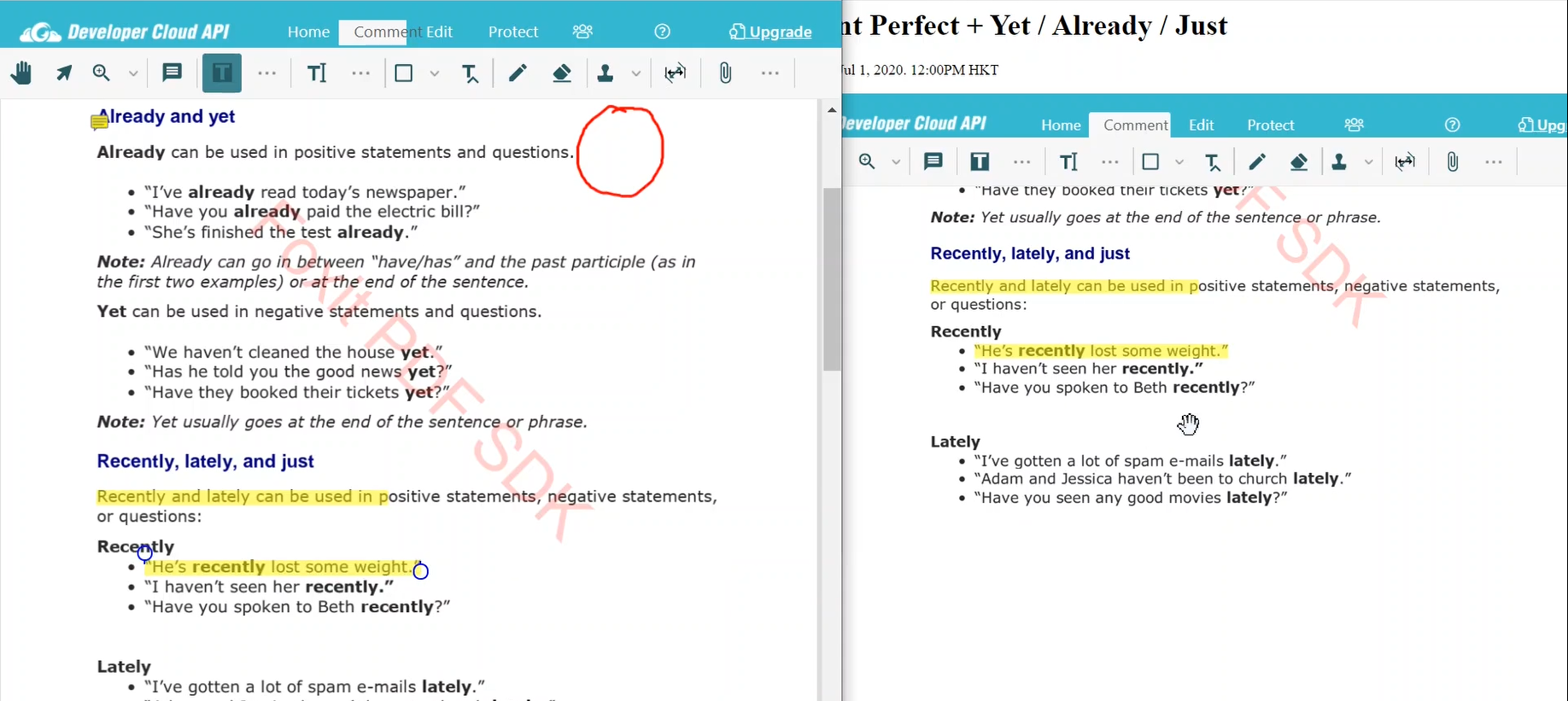Understanding the APIs
There are four main APIs you can use to deploy the DevCloudAPI PDF Viewer, and each one provides different functionality to use in your PDFs when you add the PDF viewer to your website or application.
The four options are displayed in your Setup window:

View API
The most simple version of the DevCloudAPI PDF Viewer, the View API provides a simple read-only PDF Viewer. It is particularly useful when the purpose of the viewer is to mainly display documents without any interactivity required, such as for presentations, brochures, terms of use and other legal documents that do not require any type of interaction.
Annotation API
The Annotation API provides full PDF viewing and annotation capabilities, it is useful for use cases where interaction with the document is needed. Examples range from legal documents such as contracts and agreements, visual documents such as blueprints, floorplans, interactive presentations, exams, and much more. The View API consists of:
- PDF Viewing capabilities
- Complete set of markups and annotation tools
- The ability to Import/Export your annotation data to your local machine
Forms API
The Forms API provides full PDF viewing and additional Form functionality:
- Form filling
- XFDF/JSON/FDF Form data transfer to your local machine
- Form Automation E-mail Workflow
Form Automation
The form automation workflow is only available when using the ‘Form API’. This allows you to easily embed your forms into multiple pages and have an out-of-the-box submit button. Any user of your website that visits that PDF form can submit it and you will receive an email in your registered account with the data entered by the user.
DevCloudAPI does not require you any specific format or standardized form file to work. As long as your file has a PDF form, it can be opened and used in the platform. That means that you can use PDF forms already used by your company in your systems and port to a cloud environment seamlessly, without any additional development. Using PDF forms ensure a consistent form across devices, browsers, operating systems, and additionally allows applying digital signatures, redaction, standardized archiving, file optimization and much more.
Creating new PDF forms from scratch
You can use Foxit PhantomPDF to create your PDF forms if you want to have brand-new customized PDF forms.
Fill and Submit Forms
The Form API email submission workflow is triggered by the ‘Submit Form’ button below:

We can use our own ‘Contact Us’ form as an example. We’ll open up the form and fill out the fields, then click on the ‘Submit Form’ button.

You will see the success message on the bottom-left corner of the screen and automatically receive an email with the formatted data and all the information about the submission request.

Collaboration API
Collaboration API provides the complete set of functionality of the Foxit Developer Cloud API Platform, and additionally provide real-time collaboration, video conference and internal chat within your document. This is a fully functional advanced PDF viewer completely enabled for embedding in any web environment you are working on. If your workflow requires more than one user interacting with the PDF (i.e customers, users, stakeholders), we strongly suggest you use the Collaboration API.
Full PDF View/Edit functionality
Complete set of markups and annotation tools
Real-time Collaboration
View PDF files and interact in real-time with other users by sharing a single URL link
Chat
Video Conference room
Real-time Collaboration
The real-time collaboration option is only available when using the ‘Collaboration API’. This option turns your PDF viewer into an interactive document portal, where you can edit in real-time, communicate and even have conference meetings inside your document. We’ll look at those options in this section.
Follow the ‘Setup your first project’ section if you haven’t done so yet to make sure you have a working project. We’re going to follow the using DevCloudAPI’s URL option. Click on the ‘Copy Link’ button to copy the URL of your viewer:

Now, paste that URL in the browser:
We’re going to open a new browser window, this time in a different browser client to show the real-time synchronization and place both viewers side by side.

The viewer is easily displayed in two windows at the same time. Now, let’s take a step further and add some elements to the left-side page.
The elements are automatically synchronized between browsers. This example shows how simple the concept is – this can be shared among different machines, servers, multiple users, virtually any real-time collaboration workflow.
User collaboration options
The collaboration options are available through the ‘Collaborate’ button on your toolbar. Clicking on this button will automatically trigger the sidebar modal where an internal chat window is displayed.

Live Chat
The live chat modal is available for all users that have an instance of the PDF viewer open in their machines. Here you are able to see all online users, send messages and interact with the document simultaneously.

Video Conference
In the bottom left of the live chat, you may click the  to open the video conference option. Here, you can open advanced collaboration options with real-time collaboration users. You can use video conferences in multiple provides like Zoom and Skype easily. Just add a Meeting number and password, click on Join and start your conference.
to open the video conference option. Here, you can open advanced collaboration options with real-time collaboration users. You can use video conferences in multiple provides like Zoom and Skype easily. Just add a Meeting number and password, click on Join and start your conference.
Licensing APIs
You have the option of using all the APIs in any project you have. If your License does not offer a specific API ability, they will be displayed as below and you will still able to use it as a ‘Trial’ watermarked version:

You may upgrade your account at any time by going to your user avatar in the top left and click on ‘Change Subscription’:

Check the License section for more details.
For more documentation please click here or create an account here.
About Us
Foxit is the industry leader in PDF SDK Technology. We help you to add complete PDF functionality to your project and develop across all platforms and environments on one Core API.
Useful Links
Our Contacts
41841 Albrae Street,
Fremont, CA 94538, USA
Sales: 1-866-680-3668
Support: 1-866-693-6948